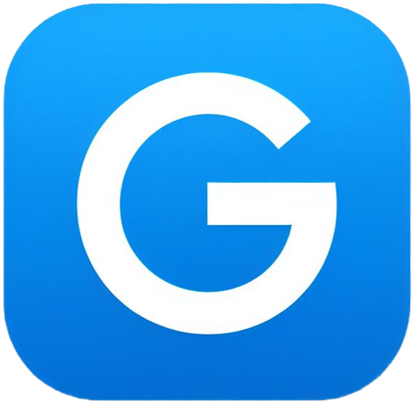Let’s discuss Virtualmin vs Webmin.
Virtualmin vs Webmin: What is Their Difference?

Introduction
In the ever-evolving landscape of web hosting and server management, having the right tools at your disposal is crucial. Two such tools that often come into play are Virtualmin and Webmin. Whether you’re a seasoned system administrator or a curious website owner, understanding the differences between these two platforms is essential.
In this comprehensive article, we’ll delve into the intricacies of Virtualmin and Webmin, exploring their features, installation processes, and use cases. By the end, you’ll be equipped with the knowledge to make an informed decision based on your specific needs.
What is Virtualmin?
Virtualmin is a robust web hosting control panel designed to simplify the management of websites, domains, and server resources. Whether you’re a web hosting provider, a system administrator, or an individual managing your own websites, Virtualmin offers a comprehensive suite of features to streamline your tasks.
Key Features of Virtualmin:
-
Virtual Servers:
- Definition: Virtual servers allow you to create and manage multiple websites within a single hosting environment.
- Use Case: Hosting providers can efficiently allocate resources to different clients, each with their own domain and website.
-
User Accounts:
- Definition: Virtualmin enables you to set up user accounts with varying levels of access.
- Use Case: Assign permissions to developers, content creators, or clients, ensuring secure and controlled management.
-
Databases:
- Definition: Manage databases associated with your websites.
- Use Case: Create, modify, and back up databases (such as MySQL or PostgreSQL) directly from the control panel.
-
Web Applications:
- Definition: Install popular web applications effortlessly.
- Use Case: Deploy content management systems (CMS), blogs, forums, and e-commerce platforms with ease.
Virtualmin Pro:
For those seeking additional features and premium support, Virtualmin offers a paid version called Virtualmin Pro. Here are some highlights:
- Advanced Backup and Restore: Safeguard your data with automated backups and easy restoration options.
- Priority Support: Access expert assistance when you need it most.
- Enhanced Security: Benefit from additional security features tailored for professional use.
Whether you opt for the free version or invest in Virtualmin Pro, this control panel empowers you to manage your web hosting environment efficiently. Next, let’s explore how to install Virtualmin on an Ubuntu server. 🚀
How to Install Virtualmin on Ubuntu
Installing Virtualmin on your Ubuntu server is straightforward. Follow these steps to set up this powerful web hosting control panel:
-
Prerequisites:
- Ensure you have a fresh Ubuntu installation (preferably the latest LTS version).
- Log in to your server via SSH as a user with sudo privileges.
-
Update System Packages:
sudo apt update sudo apt upgrade -
Install Required Dependencies:
sudo apt install wget perl -
Download the Virtualmin Installer:
wget http://software.virtualmin.com/gpl/scripts/install.sh -
Run the Installer:
sudo /bin/sh install.sh -
Follow the Installation Wizard:
- The installer will prompt you for various settings, including your hostname, domain, and MySQL root password.
- Make selections based on your requirements.
-
Access Virtualmin:
- Once the installation completes, access Virtualmin via your web browser:
https://your-server-ip:10000/ - Log in using your system username and password.
- Once the installation completes, access Virtualmin via your web browser:
-
Secure Virtualmin:
- Change the default port (if desired) for added security.
- Set up SSL certificates for secure communication.
-
Create Virtual Servers:
- Click on “Create Virtual Server” to add your websites.
- Configure domains, databases, and other settings.
-
Explore Virtualmin Features:
- Familiarize yourself with the dashboard, user management, and other tools.
- Install additional modules as needed.
Remember that Virtualmin simplifies website management, making it an excellent choice for hosting providers, agencies, and individual site owners.
Virtualmin Alternatives
While Virtualmin is a powerful tool, it’s essential to explore other web hosting control panels to find the best fit for your needs. Let’s take a look at some alternatives:
-
cPanel:
- Overview: cPanel is one of the most popular control panels in the hosting industry.
- Features:
- Intuitive interface for managing domains, databases, and email accounts.
- Robust security features, including firewalls and SSL management.
- Extensive documentation and community support.
- Pros: Widely adopted, user-friendly, and feature-rich.
- Cons: Commercial software with licensing costs.
-
Plesk:
- Overview: Plesk caters to both web professionals and beginners.
- Features:
- Supports multiple operating systems (Linux and Windows).
- Offers WordPress management tools and extensions.
- Integrated security features.
- Pros: Versatile, suitable for shared hosting and VPS.
- Cons: Licensing fees apply.
-
CyberPanel:
- Overview: CyberPanel is lightweight and designed for speed.
- Features:
- Built-in LiteSpeed web server for faster performance.
- One-click WordPress installation.
- Free and open-source.
- Pros: Efficient resource usage, ideal for small to medium-sized websites.
- Cons: Limited community support compared to cPanel and Plesk.
-
Ajenti:
- Overview: Ajenti is a multifunctional control panel.
- Features:
- Supports various plugins for server management.
- User-friendly interface.
- Open-source and extensible.
- Pros: Lightweight, suitable for minimalistic setups.
- Cons: May lack some advanced features found in other panels.
Remember to evaluate these alternatives based on your specific requirements, budget, and familiarity with the interface. Each control panel has its strengths, so choose wisely!
Next up, let’s explore Webmin, another powerful tool for system administration. 🛠️
Virtualmin Pro
While the free version of Virtualmin provides an impressive array of features, the Virtualmin Pro edition takes it up a notch. Let’s explore what makes it worth considering:
-
Advanced Backup and Restore:
- Description: Virtualmin Pro offers automated backups with flexible scheduling options. You can back up your entire server or specific domains.
- Use Case: Safeguard your data against accidental deletions, server failures, or security breaches. Restore websites effortlessly when needed.
-
Priority Support:
- Description: With Virtualmin Pro, you gain access to priority support from the Virtualmin team.
- Use Case: When you encounter issues or need assistance, having experts at your disposal ensures quicker resolution and peace of mind.
-
Enhanced Security Features:
- Description: Virtualmin Pro includes additional security measures tailored for professional use.
- Use Case:
- SSL Management: Easily manage SSL certificates for your domains.
- Firewall Rules: Fine-tune firewall settings to protect your server.
- Security Advisories: Stay informed about security updates and vulnerabilities.
-
Resource Quotas:
- Description: Set resource limits (such as CPU, memory, and disk space) for individual virtual servers.
- Use Case: Prevent resource hogging by specific websites, ensuring fair allocation across all hosted domains.
-
Script Installers:
- Description: Virtualmin Pro expands the list of available script installers.
- Use Case: Install popular web applications (like WordPress, Joomla, or Drupal) with a single click.
-
Customizable Themes:
- Description: Personalize the Virtualmin interface with custom themes.
- Use Case: Brand the control panel to match your company’s identity or create a consistent experience for clients.
Remember that Virtualmin Pro is designed for professionals who manage multiple websites, clients, or hosting environments. If you’re running a web hosting business or need advanced features, consider upgrading to Virtualmin Pro.
Next, let’s explore Webmin, a versatile tool for system administration. 🛠️

What is Webmin?
Webmin is a versatile and open-source web-based control panel designed for system administrators and server managers. Unlike Virtualmin, which focuses primarily on web hosting, Webmin provides a broader range of functionalities for managing various aspects of your server infrastructure.
Key Features of Webmin:
-
Server Configuration:
- Definition: Webmin allows you to configure various server services directly from your web browser.
- Use Case:
- Set up Apache or Nginx web servers.
- Manage DNS settings, email services, and FTP servers.
- Configure firewall rules and network interfaces.
-
System Administration:
- Definition: Webmin provides tools for managing users, disks, and system resources.
- Use Case:
- Create and modify user accounts.
- Monitor system performance and resource usage.
- Schedule cron jobs.
-
Security Settings:
- Definition: Enhance server security using Webmin’s security modules.
- Use Case:
- Set up SSL certificates.
- Configure firewall rules and intrusion detection systems.
- Monitor logs for suspicious activity.
-
Software Package Management:
- Definition: Install, update, and manage software packages.
- Use Case:
- Install additional software (such as PHP, MySQL, or Python).
- Keep your system up to date with security patches.
How to Install Webmin on Ubuntu
Installing Webmin on your Ubuntu server is a straightforward process. Follow these steps to get started:
-
Prerequisites:
- Ensure you have a fresh Ubuntu installation (preferably the latest LTS version).
- Log in to your server via SSH as a user with sudo privileges.
-
Update System Packages:
sudo apt update sudo apt upgrade -
Install Required Dependencies:
sudo apt install software-properties-common apt-transport-https -
Add Webmin Repository:
sudo add-apt-repository "deb http://download.webmin.com/download/repository sarge contrib" -
Add GPG Key:
wget http://www.webmin.com/jcameron-key.asc sudo apt-key add jcameron-key.asc -
Install Webmin:
sudo apt update sudo apt install webmin -
Access Webmin:
- Open your web browser and navigate to:
https://your-server-ip:10000/ - Log in using your system username and password.
- Open your web browser and navigate to:
-
Secure Webmin:
- Change the default port (if desired) for added security.
- Set up SSL certificates for encrypted communication.
-
Explore Webmin Modules:
- Webmin provides various modules for managing different aspects of your server.
- Browse through the available options to configure services, users, and security settings.
Webmin Alternatives
While Webmin is a powerful and versatile tool, it’s essential to explore other system administration options to find the best fit for your specific needs. Let’s take a closer look at some popular Webmin alternatives:
-
Cockpit:
- Overview: Cockpit is a web-based server management interface designed for ease of use.
- Features:
- Real-time monitoring of system resources (CPU, memory, disk usage).
- User-friendly interface for managing services, logs, and network settings.
- Supports multiple Linux distributions.
- Pros: Lightweight, intuitive, and well-integrated with systemd.
- Cons: May lack some advanced features found in other panels.
-
Ajenti:
- Overview: Ajenti is a multifunctional control panel suitable for both system administrators and developers.
- Features:
- Modular architecture with various plugins for managing services.
- User-friendly interface.
- Open-source and extensible.
- Pros: Lightweight, customizable, and suitable for minimalistic setups.
- Cons: Some features may not be as comprehensive as in other panels.
-
ISPConfig:
- Overview: ISPConfig is a free and open-source hosting control panel.
- Features:
- Supports multiple servers and clients.
- Manages websites, email accounts, DNS, and databases.
- Provides a clean and straightforward interface.
- Pros: Robust, suitable for hosting providers and agencies.
- Cons: Initial setup may require some technical knowledge.
-
Froxlor:
- Overview: Froxlor is another open-source server management platform.
- Features:
- Web-based interface for managing domains, databases, and email accounts.
- Supports PHP-FPM and Let’s Encrypt for SSL certificates.
- Lightweight and efficient.
- Pros: Ideal for small to medium-sized hosting environments.
- Cons: May not have as extensive a feature set as commercial panels.
Remember that each alternative has its strengths and weaknesses. Consider factors such as ease of use, scalability, security, and community support when choosing the right control panel for your server.
Now, let’s move to Virtualmin vs Webmin.
Virtualmin vs Webmin: A Side-by-Side Comparison
|
Feature |
Webmin |
Virtualmin |
|---|---|---|
|
Function |
System administration tool |
Web hosting control panel |
|
Purpose |
Configure system aspects |
Manage virtual hosting environments |
|
Target Users |
System administrators |
Web hosting providers, website owners |
|
Benefits |
Web interface for configuration, Wide range of modules |
User-friendly management, Granular control, Integrates with Webmin |
|
Requires Additional Dependencies |
No |
Yes |
While their names might sound similar, Webmin and Virtualmin serve distinct purposes in server management. Here’s a breakdown of their key differences along with a comparison table:
Webmin:
- Function: System administration tool
- Purpose: Configure various system aspects like users, disks, networking, and services through a web interface.
- Target Users: System administrators (experienced users comfortable with Linux commands)
- Benefits:
- Web interface simplifies managing server configurations.
- Wide range of modules for different system components.
Virtualmin:
- Function: Web hosting control panel (built on Webmin)
- Purpose: Manage virtual hosting environments. Create and manage individual virtual servers (each with its own websites, databases, email accounts, etc.).
- Target Users: Web hosting providers, website owners managing multiple domains.
- Benefits:
- User-friendly interface streamlines website and server management.
- Granular control over individual virtual servers.
- Integrates with Webmin for broader system administration.
Choosing the right tool:
- For managing the entire Linux system (users, networks, services): Choose Webmin.
- For managing a virtual hosting environment: Choose Virtualmin. It leverages Webmin’s functionality while providing dedicated features for managing multiple websites and their resources.
Additional considerations:
- You can use both Webmin and Virtualmin simultaneously. Webmin retains its functionality even after installing Virtualmin.
- Virtualmin requires additional software dependencies compared to Webmin.
Here’s a table summarizing the key differences:Ultimately, the choice between Webmin and Virtualmin depends on your specific needs. If you’re unsure, consider starting with Webmin and adding Virtualmin later if you need to manage web hosting accounts.
Now, let’s address frequently asked questions related to both Virtualmin and Webmin. 🚀
FAQs
Let’s address some common questions related to both Virtualmin and Webmin:
-
Difference Between Webmin and Virtualmin:
- Answer: Webmin is a broader system administration tool that covers various server services, while Virtualmin specifically focuses on web hosting management. Virtualmin extends Webmin by adding features like virtual servers, user accounts, and web application installation.
-
What is Virtualmin Used For?:
- Answer: Virtualmin simplifies website management for hosting providers, agencies, and individual site owners. It allows you to create and manage multiple websites, set up user accounts, and handle databases efficiently.
-
Is Virtualmin Free?:
- Answer: Yes, Virtualmin has a free version available. However, there’s also a paid version called Virtualmin Pro that offers additional features and priority support.
-
Is Webmin Free or Paid?:
- Answer: Webmin is open-source and completely free to use. You can install it on your server without any licensing costs.
-
Virtualmin vs. CyberPanel:
- Answer: While both Virtualmin and CyberPanel are web hosting control panels, they have different focuses. Virtualmin emphasizes website management, whereas CyberPanel aims to optimize performance using LiteSpeed web server technology.
-
Install Virtualmin on Webmin:
- Answer: You can integrate Virtualmin into an existing Webmin setup. Follow the installation steps for both tools, and then configure Virtualmin within the Webmin interface.
Feel free to explore these tools further, experiment with their features, and choose the one that aligns best with your requirements. Now, let’s wrap up our comparison and draw some conclusions. 🌟
Conclusion
In the dynamic world of server management, both Virtualmin and Webmin play pivotal roles. Let’s recap what we’ve learned:
-
Virtualmin:
- A web hosting control panel focused on simplifying website management.
- Key Features:
- Virtual Servers: Create and manage multiple websites.
- User Accounts: Set up permissions for users.
- Databases: Manage databases effortlessly.
- Web Applications: Install popular apps with ease.
- Consider upgrading to Virtualmin Pro for advanced features and priority support.
-
Webmin:
- A versatile system administration tool covering a wide range of server services.
- Features:
- Server Configuration: Configure services directly from your browser.
- System Administration: Manage users, disks, and resources.
- Security Settings: Enhance server security.
- Software Package Management: Keep your system up to date.
- Explore other alternatives like Cockpit and Ajenti if Webmin doesn’t meet your needs.
Remember that your choice depends on your specific use case, familiarity, and preferences. Whether you’re hosting websites or managing system resources, both tools empower you to take control of your server environment.
Learn more on Virtualmin vs Webmin
Check DirectAdmin Vs cPanel
–>Get Professional Hosting for low as $2.99/month +Free domain, to host upto 30 websites. Get 20% discount using this special link: “Hostinger 20% OFF“ <–
Newsletter!
Are you not yet subscribed to our free Newsletter?
Subscribe below to get the latest trends sent to you email every week!